1. View Rekomendasi (Fig. 1)
'Rekomendasi' display list of inn that is highly recommended by Infokost.
2. View Baru (Fig. 2)
'Baru' display list of recently created inn.
3. View Favorit (Fig. 3)
'Favorit' display list of favourite inn, based on rating and comments from Infokost's users
4. View Terdekat (Fig. 4)
'Terdekat' display list of inn that available on your current city. It detects your city location using GPS, and get the name of your detected city location based on Google API.
Fig. 1

Rekomendasi |
Fig. 2

Baru |
Fig. 3

Favorit |
Fig. 4

Terdekat |
If you want to get list of Apartment only, simply press the appartment application bar (Fig. 5), and to get the list of boarding house, simply press back the house application bar (Fig. 6) . If you need to get more list, just tap on "Load More" (Fig. 7) on the bottom of each list.
Fig. 5

Appartment Application Bar |
Fig. 6

Lodging Application Bar |
Fig. 7

Load More |
Fig. 8

Search Application Bar |
Fig. 9

Search Option Lists |
Fig. 10

Facility Filter |
Tap on one of the list, and you will get more detail information (Fig. 11) about the inn. If you need to get more photos of the inn, tap on View Image Application Bar (Fig. 12), and swipe to view through the images(Fig 13.)
Fig. 11

Detail Information |
Fig. 12

View Image Application Bar |
Fig. 13

ImageViewer |
Interested with that inn, and want to get more information to that owner? Press the call icon (Fig. 14). If the inn's owner provided his/her contact person(s), Infokost will give you the list of the contact persons you wish to contact, and Infokost will automatically detect which contact is able to call/message (Fig. 15). As easy as that
Fig. 14

Call Application Bar |
Fig. 15

Contact Person List |
If you wish to save the inn you choose (in case you want to see them later), simply press the save/delete application bar (Fig. 16). You will need to login using Infokost data first. If you don't have any Infokost login information, you can register by simply pressing the "Daftar" button in Login page (Fig. 17). The registration (Fig. 18) is fast. Infokost do not require you to activate your login information via email. Infokost will smartly understand whether your device is registered in Infokost or not. If the registration process is completed, you can login directly and save your desired inn. Logging in also allow you to browse list of contacted inn (Fig. 19)
Fig. 16

Save/delete Application Bar |
Fig. 17

Login |
Fig. 18

Registration |
Fig. 19

Contacted List |
| Fig. 20 | ||

|

|

|
| Infokost Color based on your theme | ||
You will be able to download Infokost for your Windows Phone 7.1 freely here.
Update : This application make me the Winner of Lumia Application Challenge In Lumia Windows Phone Developer Day Universitas Indonesia that was held in 28-29 April 2012. Here is the screenshot :
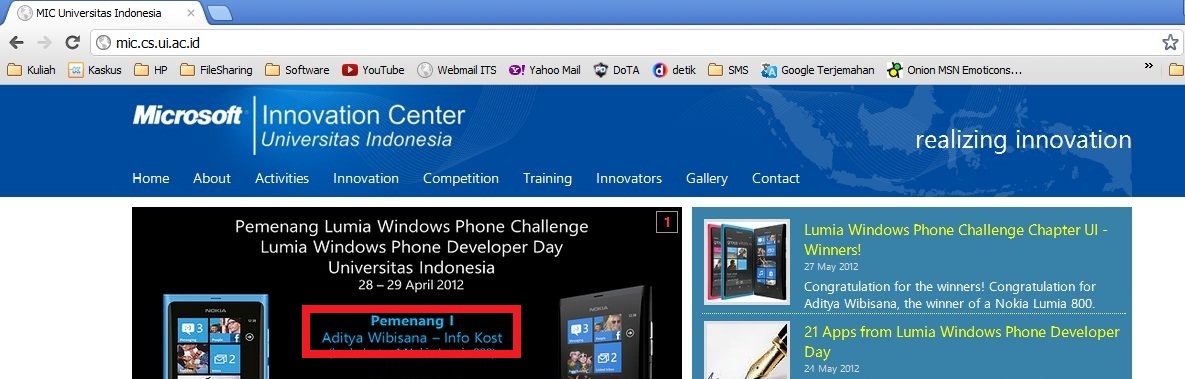
(http://mic.cs.ui.ac.id/ Date taken : May, 28th 2012)
No comments:
Post a Comment